In this Toastmasters Podcast episode, learn how to breathe life into your slide presentations with expert David Henson. You can catch Henson’s education session, “Next Slide Please,” at the 2023 International Convention.
You’re having a bad dream. You’re standing on the stage giving a talk but next to you stands another person giving exactly the same talk, using exactly the same words. As you speak, you notice that your partner on the stage is speaking faster than you. By the time you get to your second sentence, they’re already on the fourth.
The cacophony of noise coming from both speakers is causing people to walk out of the room. Why are these two people onstage giving the same talk, but at different speeds?
Finally, you find yourself alone on the stage staring out at an empty room.
Suddenly you wake up, beads of sweat pouring off your brow. Thank goodness this was only a bad dream.
Of course, you’d never get onstage with a partner and do anything like that … or would you?
Your slides need to act as your partner and work in tandem with you as the presenter.
I see it all the time—people onstage with a terrible partner. Except this partner is not a physical person, but, rather, the slides you are displaying on the screen. In your bad dream, your onstage partner is a metaphor for your slides. And if your slides aren’t effective, then it’s not only a nightmare for you but for your audience too.
I’ve spent over 30 years helping people design and image their slides, both the old 35 mm type and today’s high-tech PowerPoint versions. Here are my top tips to ditch that poor presentation partner.
1 Stick to one point per slide.
Below is a typical example of what I’m talking about, the sort of slide we see all the time. It shows the five features of a camera in bullet points on the slide with a pretty pointless and small picture of the camera.

And we know what’s going to happen. The presenter is going to read those points, one at a time, and the audience will be reading point five while the presenter is still on point two. Audience members suffer cognitive exhaustion caused by listening to the speaker and reading the slide at the same time.
This means that, if you’re the speaker, you’re not getting your message across effectively, if at all.
So, one golden rule to apply is: only one point per slide.
And this slide shows how I think it should be done.

The first bullet point concerned the camera’s large bright display, so you simply have the words “Large bright display” on the slide and a big, clear picture of the camera showing the large, bright display.
Then the presenter can talk around that point and explain all about the display: the technical information and anything else they want to get across. The audience can’t read ahead to the next feature because you’re just focused on that one point.
You can then continue to go through the rest of the points in the same vein with minimal text on each slide accompanied by large pictures illustrating each of the features.

Now your visual partner onstage is no longer clashing with you but is in harmony with you as the presenter.
2 Use animation to build your slides.
There may be times when you need to keep all of the information on one slide. Here’s an example of this: the five stages of the electricity generation process.

It uses a single image in the background, which is animated so the turbine blades go around, and the dotted trail of the electricity journey moves from left to right. So this has to stay on one slide.
In this instance what we can do is build the points up on the slide one at a time using the PowerPoint animations feature.
This is how the slide and animation pane looks in PowerPoint:

The text points are all in the same place on the slide, so they appear to cover one another up in the slide view, but the animation sequence, shown in the animation pane on the right, is set up to bring in all five points in the right order and also to have each line of text fade out before the next one appears.
In a way, this is effectively the same as my first point: showing just one point per slide. It might appear to the audience that this consists of five slides, each making one point, but in reality, it’s been produced as a build-up sequence on one slide.
3 Keep your slides and handouts separate.
You’ll often hear a presenter say, “Don’t worry, I’ve made all of these slides available as a handout.” Whenever I hear that phrase, my heart sinks because I know that their slides are not going to be up to the job.
One of the biggest tips I can give you to ensure that your slides work as your partner is this: If your slides work as handouts, then they don’t work as slides.
If your slides aren’t effective, then it’s not only a nightmare for you but for your audience too.
Your slides are ephemeral. They’re there to reinforce, illustrate, clarify, or explain the message that you want to get across to your audience, for the time that you’re speaking onstage or on-screen. They need to act as your partner and work in tandem with you as the presenter. Your handouts, on the other hand, can be taken away by your audience and read at their leisure.
If you need to give your audience a handout containing all the important information, then this is a separate form of communication and therefore should be produced separately.
The good news is that this doesn’t necessarily mean more work.
If you’d planned to put all of that information on your slide in the first place, it’s not going to be much more work to cut it out and put it into a handout. Put all the information you want to include in the handout in the “notes” section of the PowerPoint. Then print the notes either on paper or as a PDF.
Both your slides and your handouts now work as separate but effective forms of communication to get your message across to your audience.
 Converting the electricity generation slide into a handout.
Converting the electricity generation slide into a handout.4 Use your slides as a prompt, or use the notes feature.
One thing I often hear presenters say is, “I need all that text content on my slides to help me to remember what to say.”
And that’s absolutely fine. I have no problem with a speaker using PowerPoint as a prompt to help them remember their talk. However, if you do that, please just do one simple but extremely important thing: Unplug the projector (or if you’re presenting virtually, just don’t share your screen).
If you want to use slides and you need some notes, you can use the notes feature at the bottom of the slides to remind yourself of what you want to say. PowerPoint’s presenter view allows you to see your current slide, your next slide, and importantly, the notes as your reminder.
 PowerPoint PowerPoint presenter view, with notes section under the slide.
PowerPoint PowerPoint presenter view, with notes section under the slide.
Your audience isn’t here to read your notes. They’ve come to listen to you speak and to be inspired, educated, informed, or entertained.
5 Tweak your slides for online or hybrid presentations.
Whether you’re presenting in the room or virtually, your slides should work for your audience. In general, there is not a lot of difference between the two but there are three things I would suggest you do if you are presenting online or via a screen in a hybrid environment.
- Keep your slides simple. I’m always an advocate for simplicity anyway, but it’s even more important if you’re presenting your slides online. Remember, there may be members of your audience watching on tablets or phones, so your slide area is going to be very small for them. Keeping things simple and large enough to see is essential.
- Don’t go overboard on animations. Some online platforms don’t work as well as you might like them to when displaying animations. Zoom is very good if you turn on the option to “Optimize for video clip.”
- Use two screens if possible. You can then share one screen with your audience while keeping your PowerPoint presenter view and your notes on the second screen in front of you.
Avoid that terrifying nightmare of presenting to an empty room. These basic tips will help you enjoy a successful partnership with your slides and wow your audience. Following them will help you sleep better at night!

David Henson helps speakers and businesses present more effectively. He designs and produces presentations, and runs masterclasses teaching people to become better and more effective visual communicators. You can reach him at www.theslidepresentationman.co.uk.
Related Articles

Technology
Presenting in Today’s Virtual World

Presentation Skills
Make Your Slides Sing
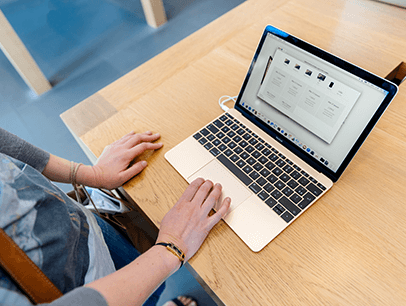
Technology

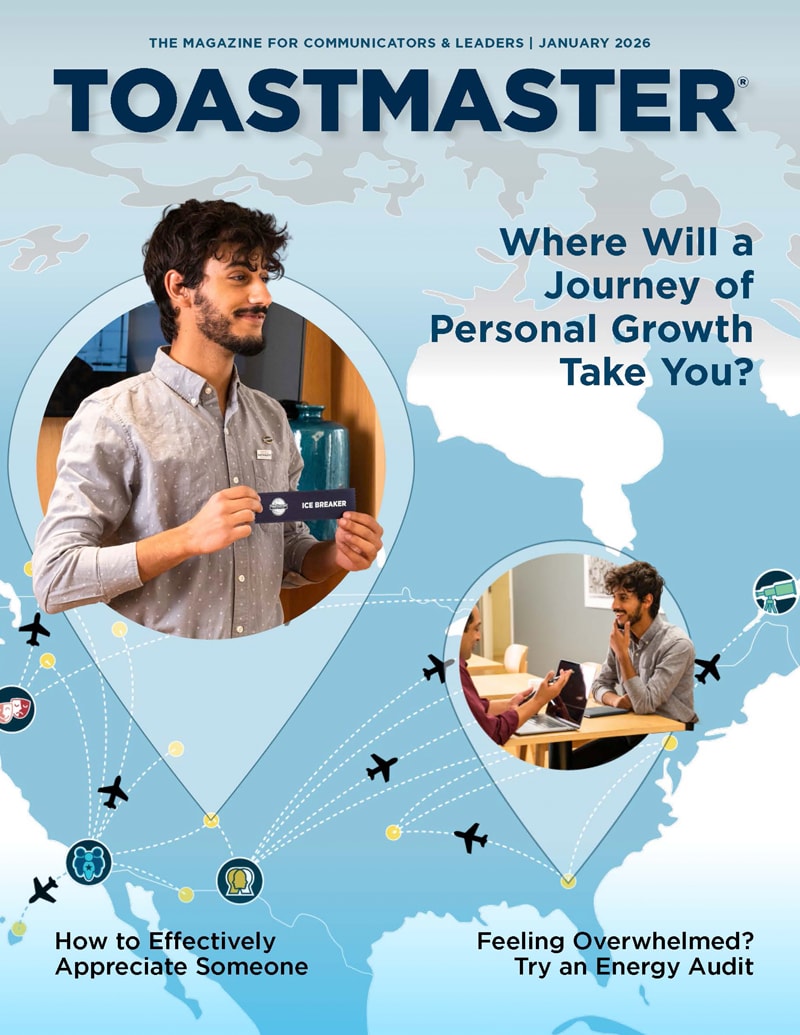

 Previous
Previous
 Previous Article
Previous Article